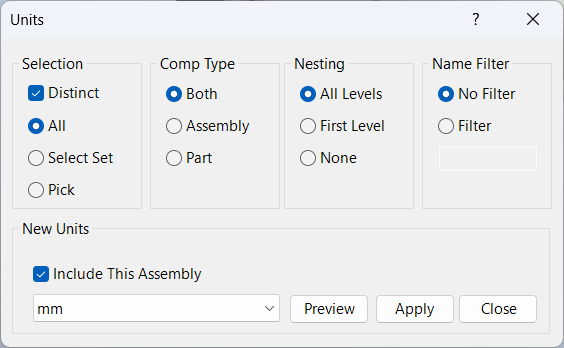Component Units
Overview
Component Units is a command for setting the units of measurement in selected components within your Inventor assembly. It updates the document units and all user parameter units to the selected unit (such as millimeters, inches, etc.) for all selected components, and optionally for the current assembly. This ensures consistency in measurement units across your project and simplifies parameter management.
Units can be updated for individual components, all components, or just the assembly, making it a flexible tool for standardizing units in complex designs.
How It Works
- Prompts you to select components to update units.
- Optionally allows you to include the current assembly in the operation.
- Sets the document units and all user parameter units to the selected unit for each chosen component.
- Ensures all measurements and parameters use the new unit system.
Usage Instructions
- Open the assembly and launch the Component Units command.
- Select the components you want to update units for.
- Optionally check to include the assembly in the operation.
- Choose the desired unit (e.g., millimeters, inches) from the dialog box.
- If you want to update only the assembly, check the option and select Pick, then right-click and choose to continue without picking anything.
- Review the updated components; all measurements and parameters will use the new unit system.
Trouble Shooting
- If units are not updated, ensure the components are not read-only or locked by another process.
- Check that the correct components or assembly are selected for the operation.
- Verify that the selected unit is supported by Inventor and the component type.
Examples
- Standardize units to millimeters: Update all parts and assemblies in the current document to use millimeters.
- Switch to inches: Change the units for selected components to inches for compatibility with other projects.
- Update assembly only: Check to include the assembly and use Pick, then right-click to continue without selecting components.