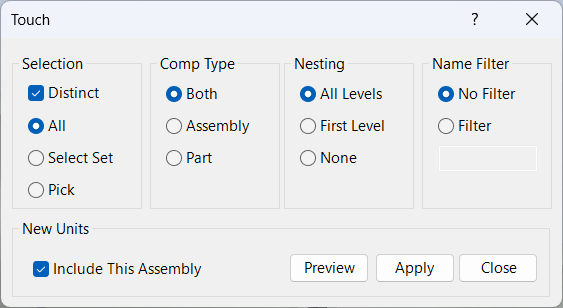Component Touch
Overview
Component Touch is a command that marks selected components, and optionally the current assembly, as requiring a save before closing. This is done by "touching" the file, which sets its save status to invalid. Touch is useful for forcing Inventor to recognize changes, trigger save prompts, or update file status for batch operations and version control.
Touch can be applied to individual components or the entire assembly, making it a flexible tool for managing file states and ensuring that changes are not missed before closing or archiving your project.
How It Works
- Prompts you to select components to touch.
- Optionally allows you to include the current assembly in the operation.
- Sets the save status of each selected file to invalid, marking it as requiring a save.
- Inventor will prompt to save touched files before closing.
Usage Instructions
- Open the assembly and launch the Component Touch command.
- Select the components you want to touch.
- Optionally check to include the assembly in the operation.
- If you want to touch only the assembly, check the option and select Pick, then right-click and choose to continue without picking anything.
- Review the touched files; Inventor will prompt to save them before closing.
Trouble Shooting
- If files are not marked as requiring a save, ensure they are not read-only or locked by another process.
- Check that the correct components or assembly are selected for the operation.
- Verify that Inventor is not running in a restricted mode that prevents file status changes.
Examples
- Force save prompt: Touch all components in an assembly to ensure Inventor prompts to save before closing.
- Update file status for version control: Touch files before archiving or checking into a version control system.
- Touch assembly only: Check to include the assembly and use Pick, then right-click to continue without selecting components.