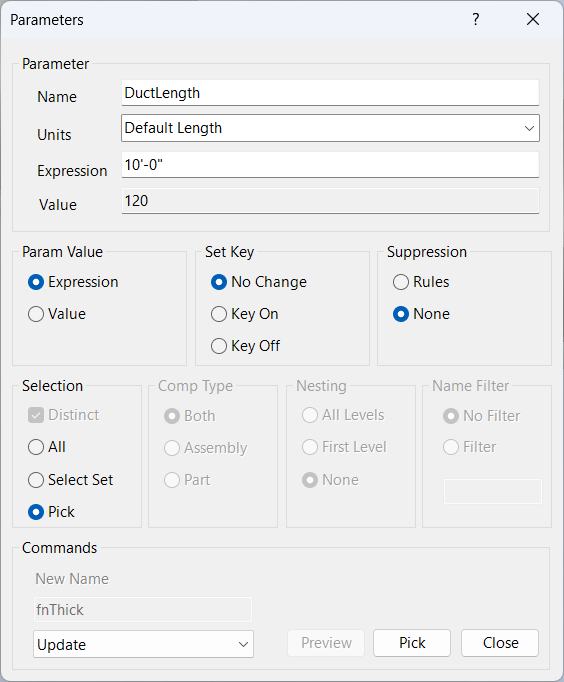Parameters
Overview
The Parameters command is a powerful and versatile tool for managing all aspects of parameters in Inventor assemblies. Parameters are the foundation of parametric modeling, controlling geometry, material properties, custom attributes, and automation rules. This command allows you to update, create, delete, rename, and log both user and model parameters across all, selected, or individual components. With batch operations, advanced filtering, and expression evaluation, Parameters helps you maintain consistent, accurate, and standardized parameter sets throughout your project.
Parameters supports unit management, value assignment, key parameter settings, and rule suppression, making it highly adaptable for complex workflows. Whether you are standardizing parameters, propagating design changes, or preparing assemblies for automation, Parameters ensures robust and error-free management. It is essential for users who need to audit, synchronize, or automate parameter changes across large assemblies, helping all components adhere to design standards and project requirements.
With Parameters, you can efficiently process parameter commands, perform batch updates, create new parameters, delete or rename existing ones, and log parameter status. The command also supports unit conversion, expression validation, and rule suppression, making it a central tool for parametric design and automation.
Parameter Input
Parameters are specified by name and can be updated, created, deleted, renamed, or logged. If a parameter does not exist in the component files, it is ignored and the command is not run. For delete and logging, you may enter a list of parameter names separated by commas; each is processed in order.
Units must match the evaluated result of your expression. For example, if your expression results in a length, the units must be a length unit (in, cm, ft, etc.). Units are only used for Update and Create user parameters; model parameter units cannot be changed. When updating or creating, the parameter units are set to match your input.
Expressions can include arithmetic operators, parameter names, unit identifiers, and built-in Inventor functions. The following examples and notes clarify how expressions are handled:
When using other parameter names, if the parameter is not in the current assembly, it cannot be evaluated. In this case, the value text will indicate the parameter cannot be evaluated and the parameter must be set to the Expression (Value is disabled).
Expression terms may include unit identifiers such as in, mm, in in, in^2, etc. If a term does not include an identifier, it is assumed to be in the units of the provided Units input.
When using parameter functions, your input must exactly match Inventor rules. Examples include floor(x), ceil(x), sin(x), etc. The case of the function and the input/output units are important. For example, the floor function takes a 'ul' for input and returns a 'ul'. If you have an inch unit value, divide by inches to convert to 'ul'. The return value is also 'ul'; if the parameter you are assigning to is inch units, multiply the return by 1 in.
floor(myInchParam / 1 in) * 1 in
To check the validity of an expression before applying it, replace all parameters with a value and its unit identifier (matching the parameter's unit) and verify it is valid by reviewing the 'Value' input box. If the value is calculated, the expression is valid and you can restore your parameters in the expression. For example, replace 'myInchParam' with 24 in:
floor(24 in / 1 in) * 1 in
Parameter Options
When updating or creating user parameters, or updating model parameters, you have several options:
Param Value - Determines what to set for the parameter. 'Value' assigns the evaluated value as shown in the Value text box; 'Expression' assigns the expression you entered. If the value cannot be calculated, you must use Expression.
Set Key - Allows you to set the parameter Key to on, off, or no change. Useful for forms that use key parameters.
Suppression - Suppresses rules while setting parameters, preventing rules from firing on parameter changes.
Parameter Commands
All parameter commands process User Parameters except Model Update, which updates a model parameter. The available commands are:
Update - Updates the parameter if it exists in the components; otherwise, does nothing.
Create - Creates the parameter if it does not exist; otherwise, updates it.
Model Update - Updates the model parameter if it exists; otherwise, does nothing.
Rename - Renames the parameter if it exists; otherwise, does nothing. When Rename is selected, the New Name text input is available.
Delete - Deletes the parameter (or list of parameters separated by commas) if it exists; otherwise, does nothing.
Log Exists - Logs an entry indicating the parameter (or list) exists and adds the component to the selection set.
Log Not Exists - Logs an entry indicating the parameter (or list) does not exist and adds the component to the selection set.
Component Selection
Component selection is filtered based on dialog box input as described in Filtered Select.
Dialog Box Input
Parameter Name: Enter the name of the parameter to update, create, delete, rename, or log. For delete and log, you may enter a comma-separated list.
Units: Specify the units for the parameter expression (e.g., in, mm, ft). Units must match the evaluated expression.
Expression: Enter any valid Inventor expression, including arithmetic, parameter names, unit identifiers, and functions.
Param Value: Choose Value to assign the evaluated value, or Expression to assign the entered expression.
Set Key: Set the parameter Key to on, off, or no change for use in forms.
Suppression: Suppress rules while setting parameters to prevent rules from firing on changes.
Command: Select Update, Create, Model Update, Rename, Delete, Log Exists, or Log Not Exists.
New Name: For Rename, enter the new parameter name.
Component Selection: Filter component selection as described in Filtered Select.