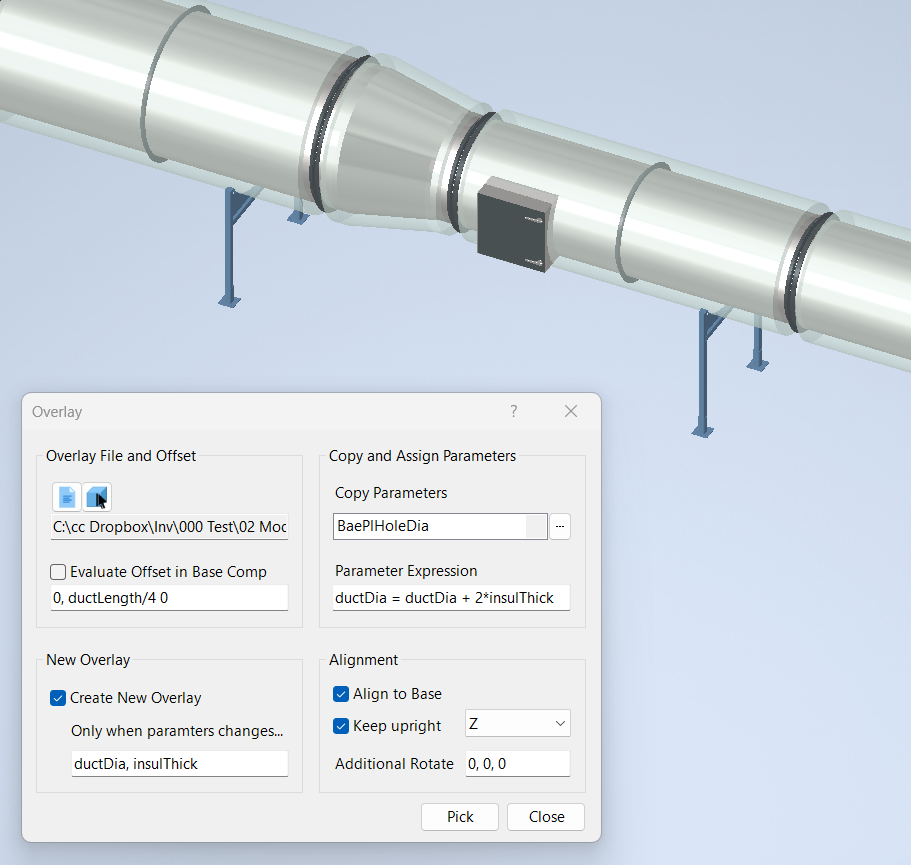Overlay Component
Overview
Place and overlay components on to selected base components and constrain them.
Select an existing overlay component or file followed by a series of components to apply the overlay. Overlay will place and constrain the overlay component to the base components while optionally copying parameters from the base component to the overlay.
The constraints will mate the component planes of the overlay and the base components using an optional offset you supply in each direction. The offset is a three part expression. separated by commas, where each part is any valid Inventor input length expression.
Overlay File and Offset
Overlay File and Component
Click the File button to select the file to overlay onto the base components. An occurrence of the overlay file will be placed and constrained to the origin of each base component selected.
Select the component button to select a component in the assembly to overlay onto the base components. An occurrence of the overlay component will be placed and constrained to the origin of each base component selected.
Evaluate Offset in Base Components
Check Evaluate Offset in Each Base Component if you want to evaluate the offset expressions in the selected base components (the components you are applying the overlay). If not selected, the expressions are evaluated in the assembly containing the base components.
For example, if you have a duct stand and some duct fittings and you want to overlay the stand on the fittings. Suppose the duct stand has the XY plane at the top of the stand and the duct fittings have the XY plane at the center of the duct.
In order for the overlay to align correctly, you would want to offset the stand in the Z direction by half of the duct height plus the thickness of the sheet metal. In this case you would want to check this so the expressions evaluate in the components and the offset would be: 0, 0, -DuctHeight/2-Thickness. In this case the parameter values are extracted from the base components. If left unchecked, the parameter values would be retrieved from the assembly the overlay is placed.
Each time a duct fitting is selected, the duct height and thickness are evaluated and those values are used in the expression.
Offset
Offset expression in the base coordinate system. Three expressions separated by commas for the x, y, and z offsets. Expressions may contain parameters, functions, and arithmetic operators.
If the expression contains parameters that are in the selected components, check Evaluate in Components. This will ensure the parameter values are extracted from the components and not the assembly holding the components.
Leave blank for no offset.
Copy and Assign Parameters
Copy Parameters
To copy parameters values from the base components to the overlaid components, select each parameter in the drop-down that you would like copied. If the parameter does not exist in either component, it is ignored. Following up with the previous example, the duct support and duct fitting could have a parameter named “Diameter”. If this is selected, each support would be changed to match the “Diameter” of the fitting.
Parameter Expression
In addition to copying parameters, you can assign an expression to an overlay parameter in the Parameter Expression text box, which you can leave blank if none is required. The value to the left of the equal sign is a parameter in overlay, and the expression to the right is evaluated in selected base components.
For example, if the overlay file is a duct support stand with a parameter named "Diameter" and the duct fitting has a parameter named "Diameter" and another named "InsulationThick" you would enter the following expression: Diameter = Diameter + 2 * InsulationThick
If the parameter does not exist in the Overlay File or the expression does not result in a valid value, nothing is done.
New Overlay
Create New Overlay
Check Create New Overlay to create a new copy of the overlay component each time it is placed on a base component. This would be useful for example if you are copying duct supports over multiple duct fittings and each fitting would require a new size (and therefore a new support).
Only when parameters change
When creating new overlay components, you have the option to create the new Overlay Components only when a base component parameter changes. Enter a list of parameter names separated by commas that you want to review before creating a new Overlay. If any of these parameter values change from component to component, a new Overlay is created. If another Overlay exists that was placed on a component with matching parameter values, that Overlay is used instead of creating a new one.
Note, the list of overlay/matching parameter values remains only while the dialog box is open, once it is closed, the list is reset and the matching starts over again.
Alignment
Align to Base
Check to align the overlay component to the selected base components and offset in the base components coordinate system. If left unchecked, the overlay components are aligned to the parent assembly of the base components and the offsets are in that coordinate system.
For example, if you have a duct support and you want to center it on each duct fitting, while offsetting it down to align to the bottom of the duct you would check this option.
Assuming the duct runs along the Y axis and its cross section is on the XZ plane. In addition, each duct fitting has a parameter called DuctLength for the length of the duct, DuctHeight for the cross section height, and Thickness for the duct material. The offset would be: 0, DuctLength/2, -DuctHeight/2-Thickness.
Using these parameters, you would also have to check Evaluate in Components so the parameters are evaluated in each component.
Keep Upright
Check to keep the overlay component upright with respect to the assembly it is placed in which is the parent assembly containing the selected base components. This is done by adjusting the constraints and offsets to achieve the desired results.
For example, if you have a duct stand and you want to overlay it on duct components where some of the components have been inserted backward and or upside down. Selecting this option would adjust the inputs so the duct stand remains at the bottom of the duct with respect to the assembly it is located within.
Leaving this unchecked, Overlay will constrain all corresponding planes in the base and overlay which could result in the overlay being sideways and or upside down.
In the drop down to the right, select the axis that is the upright (up/down) in the assembly. When positioning the overlay component it is placed and constrained to remain upright along this axis.
Additional Rotate
This option allows for an adjustment from your overlay component coordinate system to the assembly coordinate system. Enter the three rotation angles around the x, y, and z axis. These can be any valid expression that can be evaluated in the assembly.
For example, assume you have a duct stand whose cross section has the Y axis going away from you and a duct fitting whose cross section has the X axis going away from you. If you were to overlay the stand on the duct, the x axes would align and therefore the duct would be off 90 degrees.
To correct this situation, you can add a final rotation of 90 degrees around the Z axis: 0, 0, 90.
Selecting Base Components
When you click the select button, an overlay component is placed and constrained to each base component you select with your provided offsets and optionally creating new parts and matching parameters.
Example
In the example below, a duct support stand is selected as the overlay and the duct fitting was selected as the base component. Each time a duct fitting is selected, a duct stand component is placed, which is a new component if the parameters ductDia or insulThick in the base have changed since the previous placement.
Duct stands are aligned to the duct fittings, remain upright aligned to the assembly Z axis with no additional rotation, and are located a quarter of the duct length from the end.
The duct stand has a parameter named ductDia but does not have a parameter for the insulation thickness. In this case we want a new component when either parameter changes in the base. We don't need to select anything for copy parameter because we make a parameter assignment which assigns ductDia + 2*insulThick to the overlay stand parameter ductDia.
If the duct stand had both ductDia and insulThick parameters, we could eliminate the parameter assignment expression and select both of the parameters as Copy Parameters.