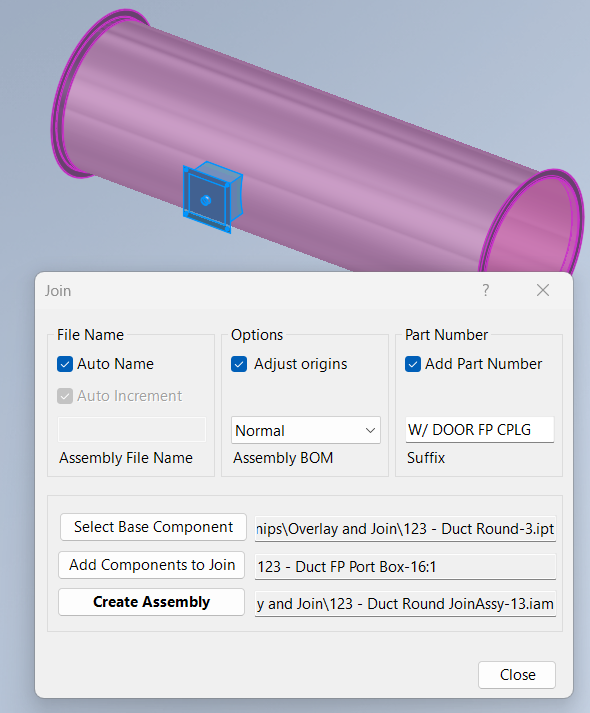Join Components
Overview
Join is a command for combining multiple components into a new assembly, using a selected base component as the main part. This tool streamlines the process of creating custom assemblies, such as duct fittings with attached doors, test ports, or other accessories.
To use Join, select a base component and then choose the components to join to it. The command creates a new assembly consisting of the base and all selected components. Options are available to automatically name the new assembly, adjust its origin, and add automatic part numbering for better organization and tracking.
Auto Name uses the original base component root name and prefix, along with a unique index, to name the new assembly. If unchecked, you can manually enter an assembly name and optionally use Auto Increment to add a unique index.
Adjust origins places the new assembly's origin at the base component's origin, or at the original assembly's origin if left unchecked. Component locations remain unchanged in both cases.
Add Part Number enables automatic part number updates based on the base and joint components. The Suffix is appended to both the part number and description, helping distinguish custom assemblies.
How It Works
- Click Select Base Component and select the base component.
- Click Add Components to Join and select additional components to join to the base.
- Configure options for naming, origin adjustment, and part numbering as needed.
- Click Apply to create the new assembly.
Usage Instructions
- Open your assembly in Inventor.
- Click the Join button in the Configure panel.
- Select the base component and then the components to join.
- Set options for naming, origin, and part number if required. To add part number, Normal BOM must be selected.
- Click Create Assembly to generate the new assembly.
Troubleshooting
- If the new assembly is not created, verify that a base component and at least one joint component are selected.
- Check naming and origin options for conflicts or errors.
- Ensure all components are properly loaded and editable.
Examples
- Create a custom duct fitting: Join a straight fitting with doors, test ports, or drains to make a unique assembly.
- Auto-name assemblies: Use Auto Name and Auto Increment to quickly generate unique file names.
- Update part numbers automatically: Enable Add Part Number for dynamic part number management.
In the clip below, click Select Base Component and you are prompted to select a base component, in this case the duct (purple is selected). Next click Add Components to Join to select all additional components you want jointed to the base, in this case the plug for a fire protection coupling is selected (highlighted blue below). Once Create Assembly is clicked, a new assembly is created consisting of the duct and the door.